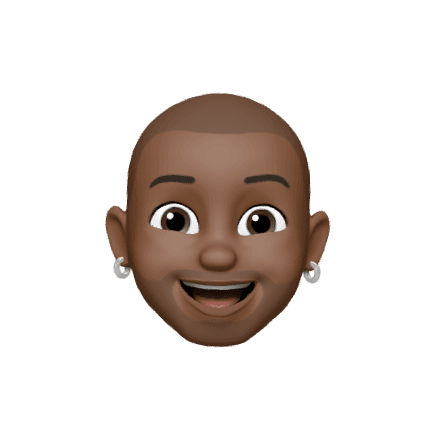Get for FREE
Introduction
In the realm of web design, user interaction plays a crucial role in shaping engaging and delightful experiences. Animated tabs, powered by the Framer Motion library, offer an innovative way to guide users through your content with flair. In this post, we'll explore how to create captivating animated tabs using Framer Motion, adding a touch of dynamism to your web applications.
Understanding Animated Tabs
Tabs are a common navigation pattern, often used to present different sections or categories of content within a confined space. Adding animations to tabs can enhance user engagement, making navigation feel intuitive and visually pleasing. Framer Motion, a popular animation library for React, provides a comprehensive set of tools to achieve precisely that.
Getting Started with Framer Motion
Before we delve into the specifics of animated tabs, ensure that you have Framer Motion installed in your project:
Now, let's walk through the process of creating animated tabs step by step.
Building the Tab Components
Begin by setting up the tab components. Each tab will be represented as an individual component. Import the required dependencies, including motion from Framer Motion:
Animating Tab Selection
Animating the tab selection enhances the visual feedback as users interact with the tabs. We can achieve this by adding a scale animation when a tab is clicked:
Smooth Content Transitions
To create seamless transitions when switching between tabs, we can use Framer Motion's AnimatePresence component. This ensures that exiting content animates out, and entering content animates in smoothly:
Conclusion
Animated tabs bring life to your navigation and content presentation, making user interactions more engaging and enjoyable. With Framer Motion's capabilities, you can effortlessly add animations to your tabs, enhancing the visual appeal and usability of your web applications. Experiment with various animation effects to find the perfect fit for your design, and watch as your user experience reaches new heights.